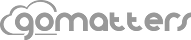We receive a great deal of signups from users who are starting their own firms and are looking for advice on setting up a logical file structure for their law office. On the other end of the spectrum, we have users who have been practicing for years and face the challenge of converting an existing case management system or law practice management style. One of our subscribers recently asked our advice on setting up new matters and applying some of the GoMatters file structure logic to his existing cases which numbered in the thousands. Applying any new system to thousands of old cases might not be the easiest thing to do, but if you follow these case management file structure tips, setting up a new case or converting an old case should go a lot easier.
Matter Number
First things first, you need to think optimistically. Let’s hope you have a ton of clients in your new law practice that will come back to you year after year. Let’s also hope your practice last for years and years, or as they said back in law school “ad infinitum”.
Thinking optimistically then leads you to thinking chronologically. Marking the start date of any matter is the most logical way to approach any law office management file structure. If you think about it, this is the way courts have been managing case loads far greater than yours for for much longer than you’ve been practicing law.
When you open a new matter in GoMatters, a chronological number is assigned to the matter that represents the point in time the matter was created. The automatic matter number created by GoMatters is in the format Year-Month-Day-HourMinuteSecond.
Why use chronological numbers instead of incremental numbers like 1001, 1002, 1003 for your law office file structure? Chronological numbers contain easy to use information that can never be gleaned from an incremental number. What does matter number 1204 tell you? Does it tell you that it was case number 1,204 that you ever opened? So what. What can you do with that information? Nothing. What does the number 2011-01-25-171355 tell you? A great deal of useable, sortable information. That chronological number tells you the case was opened January 25, 2011 at 3:13 PM. That number can be sorted and searched by you to find out how many cases you opened in 2011, how many were opened in January 2011 and so on.
Matter Title
Once you decide on a logical numbering system for your law office files, you need to assign a human readable title to the matter. The style of a legal pleading is a great example of a “human readable” matter title. Think of matter titles as things like “State v. John Jones”, or “John Jones v. Big Corp. Int’l et al”. The title of the matter should be a quick way for you to visually recognize what the case is about. Is that John Jones’ divorce case, or is it John Jones’ real estate closing on his house? The matter titles “John Jones v. Mary Jones” or “Closing on 555 Easy Street, Dallas, TX” would let you know in a second which case is which.
Matter Category
All cases are of some category. And no, you really shouldn’t consider “easy money” as a category of case! Category is the top level of the law office case type. Think “Criminal”, “Divorce”, “Real Estate” and “Bankruptcy”. Those terms immediately give you a class of cases. You can look at the category title and know exactly with what kind of case you are dealing. GoMatters stores the category of case in… you guessed it, the “Matter Category” matter field.
Matter Description
The second level of case hierarchy is the description. Is your criminal (category) case a “Murder”, “DUI” or “Trespassing” case? The matter description is one level deeper in your case file structure than the category.
Best practice would be to establish a set of guidelines for matter title, matter category and matter description within your office. Mimic the court case style for title. Keep categories and descriptions very short, i.e. “Bankruptcy” (category) “Chapter 7″ (description).
Here are a few examples of the logic in graphical format:
- 2011-01-25-171355 (matter number = year date month hour minute second)
- “State v. Johnson” (matter title = case style)
- Criminal (matter category = general type of case)
- Murder (matter description = specific type of case)
- 2011-01-26-084121 (matter number = year date month hour minute second)
- “Foreclosure on 620 Mega Mansion Dr., San Francisco, CA” (matter title = case style)
- Real Estate (matter category = general type of case)
- Foreclosure (matter description = specific type of case)
- 11-73352 (matter number = court case number)
- “Jack Johnson and Ann Johnson” (matter title = case style)
- Bankruptcy (matter category = general type of case)
- Chapter 7 (matter description = specific type of case)