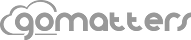To create an email template in Gmail for use with GoMatters, sign in to your Gmail account and click the gears icon in the top right corner of your Gmail screen and choose “Settings”. Click the “Labs” option on your Gmail settings page and find the “Canned Responses” lab and enable it. Canned responses, or email templates are now ready for use in your Gmail account.
To create an email template to use in combination with your GoMatters account, click “Compose” in your Gmail account to start an empty email. Leave the “To” and “Subject” fields empty and fill in the “Message” field with the text of your email message. Click the drop arrow in the bottom right corner of the email message pane and select Canned responses > New canned response. Choose a name for the canned response email template and you’re ready to go. If you’re going to be using the email template with GoMatters, delete the email signature before saving the template to avoid insertion of duplicate signatures when composing emails from templates.
From your GoMatters account, click any contact email to open a new message in Gmail. If you click the contact email from the Matters > Contacts tab, the email subject field will be pre-populated with your Matter number and title for easy indexing within Gmail. Once the new email message form opens in your browser, click that same drop arrow in the email message pane you used to create the template in the earlier steps, then choose Canned responses > Insert > Name of your email template.