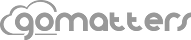A new user recently told us they were amazed at how fast GoMatters delivers the information they need. They were skeptical about speed in the cloud, as many customers are at first. After a few days into their trial account, they decided to choose GoMatters because it was faster than their desktop on their office network.
Most law office setups have a file server to store files locally in the office that serves files out to desktop client workstations throughout the office. GoMatters network speeds are faster than even the most sophisticated office network setups. The bottom line is our stuff is just faster and more powerful… a lot faster and more powerful than the average law office.
When you match our network speed with the organizational skills of our practice management system, you get something we like to call “real office speed”. Real office speed is a combination of machine time and human time to complete a real office task.
Take for example finding a word document on your desktop. What’s the real office speed of finding a client document on your desktop? In most cases you’re looking at finding the file in one of two ways, directly looking through your system file finder like Mac OS X’s Finder or searching for the document through your word processor’s “Open” file link. Either way, you’re now at the mercy of your office file storage structure and the file naming conventions of those in your office. Don’t forget, if your word processor is not open, you’ve got to add time for that. Even the best setups make you look for a documents folder… click… look for a client folder… click… look for a case folder… click… look for a file folder! There it is, finally! The file folder. Have some office fun this Friday and time yourself and those in your office and see what the average lookup time is for a file in a folder.
Now our way of doing things… Matters app > type the first two or three letters of a client name… there it is… click the Matter, now Matter > Documents… and there it is… faster than a desktop.