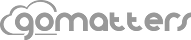GoMatters has added SMS capability for sending tasks via text message to users. To use the new service, login and update your user information by clicking on the “Users” link in the main app sidebar. Add text messaging numbers for users in their “SMS” cell (double click cells to open). Make sure text messaging numbers are in the email format for the particular cell carrier. Some of the most popular US cell carrier text messaging by email address formats are:
- ATT: [mobile-number]@txt.att.net
- Verzion: [mobile-number]@vtxt.com
- Sprint: [mobile-number]@messaging.sprintpcs.com
- T-Mobile: [mobile-number]@tmomail.net
- AIM: 1+[mobile-number]
When adding a new task, check the “Send SMS” box to send a text message to the user’s mobile phone.
Sending tasks by text message works great when secretaries or paralegals need to get quick messages to you when you are out of the office or stuck in court. With GoMatters new task SMS service, “return call to client” messages can be entered once, sent via text, and acted upon that much quicker.